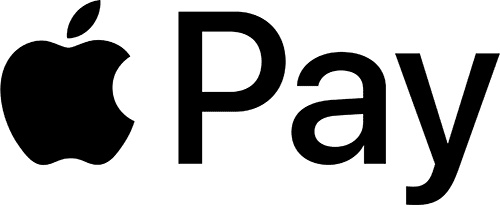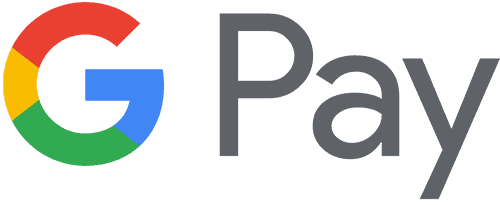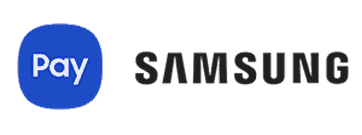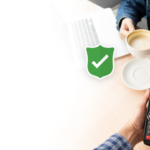What is a digital wallet?
A digital wallet is an electronic storage system that securely holds a users’ payment information and passwords in a digitally encrypted format to be used with a vast number of payment methods and websites. Using a digital wallet, users can make purchases simply and instantly using near-field communication technology.
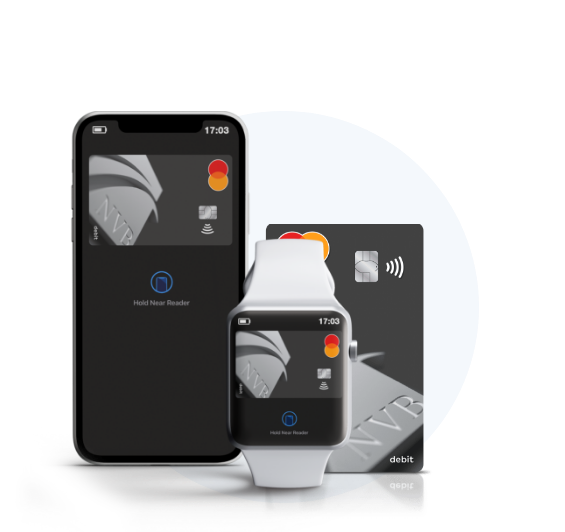
Adding Your Card is Easy
Add your NVB Debit Cards to your smart phone’s digital wallet and start paying with a quick tap of your phone or watch.
Frequently Asked Questions
Find the answers here!
-
What is Apple Pay and how does it work?
Apple Pay is Apple’s new, innovative payment technology that adds convenience and security to your payment methods. It offers swipe-free payment so your card never leaves your hands. Plus it never reveals your card number to the merchant, whether pay online or in-person.
When your card is added to your device, a unique Device Account Number is assigned, encrypted and securely stored instead of your actual card number. When you make a purchase, instead of using your card number, Apple Pay uses the Device Account Number along with a transaction-specific dynamic security code to process your payment. For more great information, visit apple.com/apple-pay.
-
Can I use my Nodaway Valley Bank card with Apple Pay?
Your Nodaway Valley Bank debit cards (MasterCard) can also be used with Apple Pay. This includes the Care-free Card and Business Debit Cards.
Your Nodaway Valley Bank credit cards (Visa and American Express) cards can be used with Apple Pay. This include Business credit cards.
-
Which devices are eligible for Apple Pay?
Check apple.com/apple-pay for the most up-to-date list of eligible devices which include the following:
- iPhone 6s
- iPhone 6s Plus
- iPhone 6
- iPhone 6 Plus
- iPad Pro
- iPad Air 2
- iPad mini 4
- iPad mini 3
- Apple Watch (paired with the above iPhones or iPhone 5, iPhone 5c, iPhone 5s)
-
How do I add my card to Apple Pay?
Devices eligible for Apple Pay can go into “Settings”, “open Passbook & Apply Pay” and select “Add Credit or Debit Card.” On iPhone, you can also open the Passbook app to add a card.
When adding your card, you can choose to add the card you already have on file with iTunes® or add new cards by manually entering your card information or taking a picture of your card.
-
Where can I use Apple Pay?
Visit apple.com/apple-pay for a recent list of merchants where payments are accepted.
You can use Apple Pay to make payments in stores wherever contactless payments are accepted. Just look for the contactless and/or Apple Pay symbol at checkout.
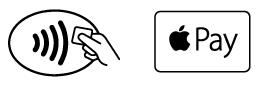
You can also use Apple Pay in participating merchant apps. Look for the “Buy with Apple Pay” or “Apple Pay” button at checkout within the apps.
-
How do I use Apple Pay at the register?
Once your card has been added, you can hold your device near the contactless reader. Then, place your finger on “Touch IDTM” and hold the iPhone near the reader until you see “Done” and a checkmark on your screen which indicates that your payment is complete.
If “Touch ID” doesn’t work, or you do not have it enabled, you will need to enter your device passcode.
-
How do I use Apple Pay within an app?
Once your card is added to your device, look for the “Apple Pay” button at checkout. Simply tap the “Apple Pay” button and review your payment information and contact details to complete your purchase.
You will see “Done” and a checkmark on the screen when your payment is complete.