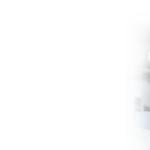Dozens of real time activity alerts
Security
Get alerts if someone changes your information or is trying to get access to your online banking.
Transaction
Get alerts when deposits, checks, or withdrawals post to your account.
Balance
Low balance alerts can help you avoid overdrafts and help maintain balances that qualify for higher interest rates. High balance alerts can help you identify when you might want to transfer or invest money.
Transfer
Get alerts when large incoming or outgoing transfers post to your account.
ATM/Debit Card
Get alerts when ATM/Debit card transactions and changes occur.
Other
Get alerts when something unexpected happens.
Receive alerts the way you want them!
With full control, you pick when and how your notifications are displayed to you.
Text Message
One of the easiest ways to receive real time alerts is through text messages on your smartphone*, or wearable devices.
*Message and data rates may apply.
Prefer email? Use your email address to receive messages about account activity.
Push Notification
Receive a pop-up sent directly from your NVB Mobile App. Activate these alerts from NVB Mobile.
Secure Online Banking Inbox
View real time alerts every time you log on to your Online Banking.

Receive alerts when you want them!
With the “Do Not Disturb” option, you choose when you are available to receive alerts. Set the time that works best for you!
Frequently Asked Questions
Find the answers here!
-
Can I use alerts to help guard against fraud?
Absolutely. We recommend that all customers set up real time alerts to monitor account activity.
When you activate alerts you’ll know exactly what’s happening with your money, and you can watch for suspicious activity in real-time.
-
Is there a fee to receive alerts?
No. This is a free service.
However, note that text message and data fees may be charged by your service provider to receive text alerts.
-
How would I sign up to receive real time alerts?
For Online Banking – Log on at nvb.com and select “Enroll” under alerts.
Enrolling from Online Banking allows you to choose the alerts you wish to receive under “Manage Alerts”, via email, text, secure online banking inbox or push notifications.
For Mobile Banking – Log on via your NVB Mobile App, select “More” and turn on “Push Notifications”.
Enrolling from your mobile banking app allows you to choose from a list of alerts that will be sent directly from NVB Mobile to your phone’s messaging center.
-
Can I send alerts to more than one person?
Yes. When setting up alerts from online banking, there is a link to add additional email addresses and text numbers within the “Contact Options” tab.
-
How do I activate an email address or phone number to receive alerts?
When setting up alerts from online banking, click “send Activation Code” within the “Contact Options” tab.
Type the code you receive into the activation box.
-
Can I choose not to receive alerts in middle of the night?
Yes. There is a “do not disturb” option.
When “do not disturb” is activated for a set time period, alerts will be held until the “do not disturb” time period is de-activated or expires.
-
Can I review past alerts?
If you are subscribed to Secure Inbox messages, then you will be able to view past alerts. Log on to Online Banking and go to the Sent Alerts screen.
- It displays a list of your Secure Inbox alerts with the details.
- You can mark as read or delete past alerts from here.
- You can also view past push alerts from our Mobile Banking app.
-
How do I delete or modify alerts?
From the Alert screen, click the Overview tab to view all of your alerts.
Click to edit or delete any existing alert.
-
What are the system requirements to receive alerts though the Mobile Banking app?
Our Mobile Banking app supports mobile devices using operating system versions of Android 4.1 or Apple iOS 8 or newer.