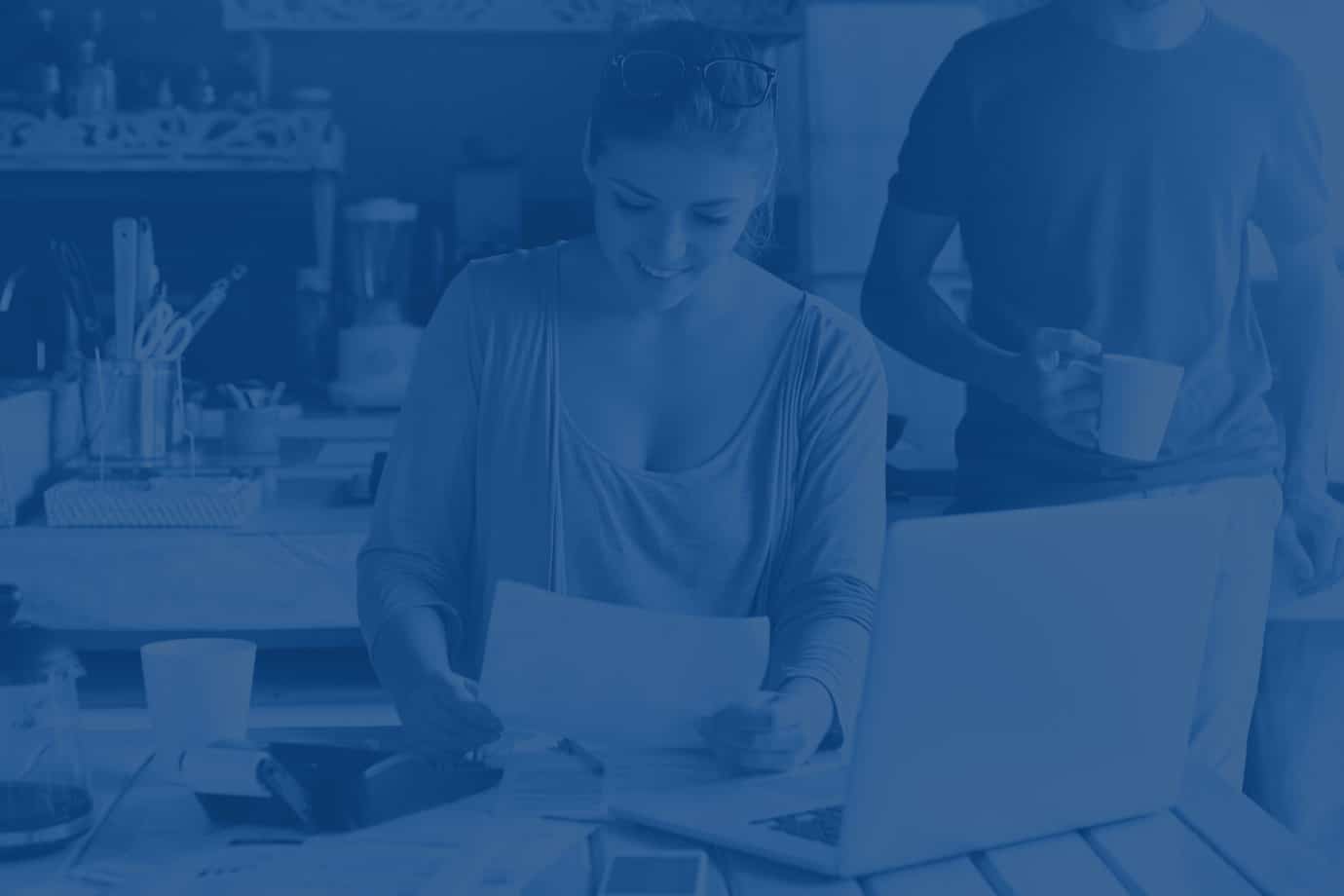Why It’s Great
Secure account access
Up-to-the-minute transaction updates
Transfer money between NVB accounts (including loan payments)
Export transactions to a personal financial management program
Enjoy account alerts, bill pay, and online statements
Just a Few Tips
Completed Express Transfers will immediately appear in the online banking transaction history
Completed Scheduled Transfers will not show in the online banking transaction history until the nightly update processes
Transfers completed by 6:00 p.m. CST will post on the same day
To export transactions older than current/previous statement, go to “All Transactions”
What You Need to Know
Online Banking is set up for individual use; access may only be reset by the individual who enrolled in online banking.
Click here to view the Online Banking Agreement.
Frequently Asked Questions
Find the answers here!
-
What is the difference between a Transfer & Scheduled Transfer?
After submitting a transfer, it will show immediately on your online banking and is a ONE TIME transfer.
A scheduled transfer can be scheduled in advance and can be recurring. This type of transfer will not show on your online banking until after the system updates at night. For example, if you create a scheduled transfer for Tuesday, it will not show on your online banking until late Tuesday night and will post for Tuesday’s business.
Both types of transfers must be submitted by 6:00 p.m. CST for it to be processed on the same business day. Transfer submitted after 6:00 p.m. CST will be posted on the next business day (or on the scheduled transfer date if it is a future-dated transfer).
-
How do I get a bank statement if I am enrolled for paperless statements?
You can access up to 18 months of statements using NVB Online Banking. Online Banking contains an electronic copy of the exact statement you would have received in the mail.
You can access your statements by logging in to your online banking account and selecting the account number you wish to view. From this screen, look for the menu button entitled “Documents.” Select the document type you wish to view and adjust the Date Range if desired. Then click “Submit.” You may then click on the hyperlink of the Statement you wish to view or click on the Save icon.
-
Why am I having problems opening my statement online?
NVB Online Banking requires Adobe Acrobat to view statements online. If you do not have Adobe, or have an outdated version, visit adobe.com for a free download of Adobe Reader.
-
How do I export transactions from my online banking?
You have access to 18 months of transactions that can be exported into Quicken, Quickbooks, Microsoft Money, or Excel.
- Log into online banking
- Click on the account you wish to view
- Click Download
- Select the date range
- Select the desired format
- Click on “Download Transactions”
- Choose whether to open or save the file to your device
-
Can I set up alerts on my account?
Yes. Alerts can be setup to send an email or text message when certain activity occurs on your account.
To see the full list of available alerts or to setup an alert:
- Log into your online banking
- Click on “Alerts”
- Select the account type you wish to receive an alert
- Click “Setup New Alert”
- Select the appropriate alert from the drop down menu & follow the page prompts
-
How do I enroll in NVB Bill Pay?
To enroll in NVB Bill Pay, you will first need to log into you Online Banking account. Once logged in, click on the menu option “Pay Bills”. You will be prompted to enter a User Name and Password (this needs to be the exact same as your Online Banking Access ID and password). Follow the prompts to complete enrollment.
-
I can't get logged in!
If you’ve forgotten your password, please click here to reset your password.
If you believe your password is correct but cannot log in, you may be locked out for unsuccessful attempts. Click to call or chat with us to have your access unlocked immediately.Note: This is a different login than used for opening your account online. Click here to setup your online banking access.
-
How do I change my Online Banking password?
If you know your password and simply want to change it, log in to your Online Banking account and select “Profile”. You will be able to change your password there.
If you forgot your password, click here to have your password reset.
Please note that if you’re using the Mobile App, you will need to log in to your Online Banking on the website to change your password. At this time, passwords cannot be changed within the App.
-
How do I setup Online Banking for a committee, organization, or business entity?
Online Banking is set up by an individual’s name (an owner or signer on the account). Setup is easy and done completely online, it can also be easily deleted by the bank if yours is an entity in which signers rotate on/off the account.
If an entity wishes to grant online access to a person who is not an owner or signer on the account (such as a bookkeeper or accountant), there is an Authorized Internet User form that can be completed by an account owner or signer to grant this access. Please contact the bank to get this process started.